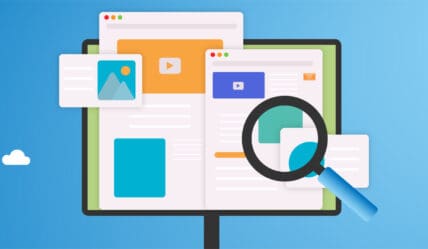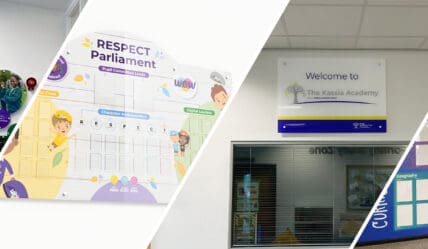Do you need an app for your school website?
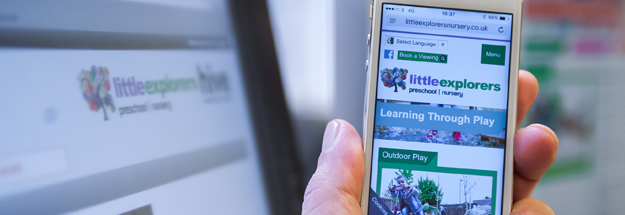
Several of our school clients have told us that companies are offering them apps which result in a recurring annual cost. These may duplicate content from the school website which can sometimes mean updating the same content in two places with limited additional features. We asked them what they would like an app to do that their website couldn’t. If the answer was nothing we advised against it!
We have found the best option for our clients is to let their frequent users know about adding shortcuts to their Home or Start screen on their phones and tablets. The shortcut will look just like an app and will open the device’s browser and load the website automatically. All our bespoke websites are designed responsively as standard; meaning they will show the information on the site at it’s best no matter the size and shape of screen it’s being viewed on.
Follow the instructions below to add a shortcut to your phone or tablet. If you would like a copy for inclusion on your school website or to pass on to your staff and pupils please get in touch.
iPhone, iPad & iPod Touch
Firstly, in your browser navigate to the website you would like a shortcut to. Press the Share button (a box with an arrow pointing upwards) on the browser toolbar. The toolbar appears at the bottom of the screen on an iPhone and iPod Touch. You’ll find it at the top of the screen on an iPad. Press the ‘Add to Home Screen’ button and give your shortcut an appropriate name. Save it using the ‘Add’ button.
Windows 8, 8.1 & RT
In your browser navigate to the website you would like a shortcut to. Pull up the App bar by either right-clicking on the screen or swiping upwards and click or tap the star icon. Click or tap the pin icon and give your shortcut an appropriate name. Save it using the ‘Pin to Start’ button.
Windows Phone
In your browser navigate to the website you would like a shortcut to. Press the More button (…) and press the ‘Pin to Start’ option in the menu that will appear.
Other Devices
If you have a different type of phone or tablet, it may also have this feature. Navigate to the website in your browser and look in the menu for a option similar to ‘Add to Home Screen’ or ‘Pin to Start’.
You can remove a shortcut like any other app icons you have on your device.